|
|
|||||||
| Forum, Tematy i Posty |
Do czego służy forum dyskusyjne? Forum dyskusyjne jak sama nazwa wskazuje umożliwia wymianę zdań pomiędzy użytkownikami. Na forum składają się kategorie, fora(nazywane również działami), subfora, tematy oraz pojedyncze posty. Jak to wszystko jest zbudowane? Głównym elementem na forum są kategorie. Do nich natomiast przypisane są fora, w których odbywają się dyskusje na dokładniej określone kwestie. W forach natomiast znajdują się wątki gdzie Użytkownicy prowadzą dyskusje na konkretny temat. W każdym wątku zobaczysz również posty – czyli pojedyncze wiadomości pisane przez użytkowników. Wiesz już, że na stronie głównej zobaczysz kategorie oraz fora. Znajdują się tam również podstawowe statystyki dotyczące forum, które traktują o liczbie rozpoczętych wątków, postów oraz liczbie zarejestrowanych Użytkowników. Jak poruszać się po forum? Kiedy klikniesz na nazwie wybranego forum zobaczysz listę tematów napisanych w tym forum. Temat (czy też inaczej wątek) to dyskusja pomiędzy użytkownikami forum lub gośćmi. Każdy temat rozpoczyna się od pojedynczego postu. Zaraz po nim zobaczysz wiele innych postów dodanych przez innych użytkowników. Każdy temat możesz ocenić (?) oraz o ile jest taka możliwość zagłosować w sądzie dołączonej do tematu (?). Aby rozpocząć nowy temat musisz wejść do działu, który odpowiada Ci tematycznie oraz kliknąć button 'Nowy Temat' Spis tematów może być uporządkowany na wiele sposobów. Domyślnie pierwsze na liście są tematy, w których padła ostatnia odpowiedź w dziale. Możesz jednak łatwo zmienić ten porządek na bardziej Tobie odpowiadający np. wg tematów z największą liczbą odwiedzin, najwyżej ocenianych itd.. Musisz skorzystać z menu znajdującego się w górnej części listy tematów. Multi-page views When there are more threads to display than will fit on a single page, you may see the 'Page' box, which contains page numbers. This indicates that the list of threads has been split over two or more pages. This method of splitting lists of items over many pages is used throughout the board. Czym są Przyklejone Tematy? Tematy, które wymagają od Użytkownika większej uwagi nazywamy 'przyklejonymi'. Są one wyróżnione przez moderatora lub administratora (?), czyli krótko mówiąc znajdują się cały czas na szczycie listy wszystkich tematów w dziale. Jak mogę przeczytać wybrany Temat? Aby przeczytać temat należy kliknąć na jego tytuł. Zobaczysz wtedy układ postów, o którym było wspomniane już wcześniej. Czyli post (pojedyncza wiadomość) rozpoczynający temat oraz posty innych użytkowników lub gości biorących udział w dyskusji. W celu dodania do tematu swojej odpowiedzi (postu) należy kliknąć button „Odpowiedz” Możesz używać też opcji 'Szybka Odpowiedź'. Jest to okienko znajdujące się prawie na samym dole strony z tematem. Jeżeli nie możesz pisać od razu oznacza to, że albo musisz uaktywnić okienko szybkiej odpowiedzi poprzez kliknięcie na button W przypadku długich tematów możesz zmienić porządek wyświetlania postów. Aby dowiedzieć się więcej o przeglądaniu i nawigcaji tematów kliknij tutaj. Czy istnieje jakiś szybki sposób poruszania się po działach na forum? Jeśli wiesz, w którym dziale znajduje się interesujący Cię temat możesz używać menu 'Skocz do Forum'. Znajdziesz je w dolnej części każdej podstrony forum. Jak mogę znaleźć więcej informacji o użytkownikach? Aby dowiedzieć się więcej o konkretnym użytkowniku, kliknij w jego nick (nazwę). Zostaniesz przeniesiony do jego publicznego profilu (?). Czym jest Pasek Nawigacyjny? Pasek Nawigacyjny (zwany również po prostu Menu) znajduje się w górnej części forum, najczęściej zaraz pod logo. Z prawej strony zlokalizowany jest panel, dzięki któremu szybko możesz się zalogować. Pozostałe standardowe pozycje w menu to: Panel Użytkownika (?), FAQ (które właśnie czytasz), Kalendarz (?), Wyszukiwarka (?) oraz Szybkie Menu (?), w którym umieszczone są linki do przydatnych funkcji. Jaką rolę ma sekcja 'Aktualnie na Forum'? W dolnej części strony głównej widzisz informacje o tym kto aktualnie jest zalogowany na forum, kto ma dziś urodziny, liczbę obecnych gości czy też ważne wydarzenia w życiu forum zanotowane w Kalendarzu. Jak mogę zmienić wygląd forum? Możesz zmienić styl używany przez Ciebie na forum. Menu do tego celu najczęściej znajduje się w lewym dolnym rogu strony. Kliknij, aby je rozwinąć i wybierz jeden z dostępnych stylów. Jeżeli nie ma takiego menu oznacza to, że na forum jest tylko jeden styl lub administrator nie zezwolił na wybieranie stylu. |
| Rejestracja |
Prawdopodobnie administrator wymaga rejestracji na forum w celu otrzymania pełnych uprawnień. Dzięki rejestracji zyskasz na forum swoje unikalne konto, z nazwą użytkownika. Rejestracja na forum jest darmowa i daje Ci wiele możliwości niedostępnych dla gości:
Jak mogę się zarejestrować? Aby się zarejestrować musisz kliknąć link 'Zarejestruj Się ' znajdujący się w górnej części każdej strony. Najpierw musisz zapoznać się i zaakceptować regulamin obowiązujący na forum. Następnie zostaniesz poproszone o wybranie nazwy użytkownika, podanie hasła oraz poprawnego adresu E-Mail. Nieraz bywa, że w celu ukończenia rejestracji musisz wypełnić też inne, dodatkowe pola, które zostały dodane przez administratora. Po kompletnym uzupełnieniu formularza rejestracyjnego przejdź na dół strony i potwierdź rejestrację. Jeżeli administrator zdecydował o konieczności zweryfikowania adresów E-Mail musisz zalogować się na skrzynkę pocztową i kliknąć link aktywacyjny znajdujący się w wysłanej do Ciebie wiadomości. Jeżeli E-Mail nie znalazł się w skrzynce odbiorczej sprawdź czy nie został sklasyfikowany jako 'Spam' Jeżeli obawiasz się, że Twój adres może posłużyć do spamowania ukryj go dla innych użytkowników. Nawet jeśli zezwolisz innym użytkownikom na kontaktowanie się z Tobą za pomocą E-Mail to i tak nie będą mogli oni odczytać Twojego adresu z forum. Jeśli nie ukończyłeś 13 roku życia, administrator może poprosić twoich rodziców o zgodę na rejestrację. Więcej informacji o tym podczas przeprowadzania procesu rejestracji. |
| Przeszukiwanie Forum i Tematów |
Jak mogę znaleźć interesujące mnie informacje na forum? Aby szybko znaleźć temat lub post zawierający z interesujące Cię informacje kliknij link 'Szukaj' znajdujący się w belce nawigacyjnej pod logo. Następnie sprecyzuj w kilku słowach co chcesz wyszukać i wybierz z rozwijanego menu 'Pokaż Tematy' lub 'Pokaż Posty' w celu określenia w jakiej formie mają być zwrócone wyniki. Istnieje również opcja 'Zaawansowane Wyszukiwanie', którą możesz wybrać po kliknięciu 'Szukaj' w belce nawigacyjnej. Daje ona możliwość zawężenia obszaru przeszukiwania. Możesz wybrać wyszukiwanie tylko w jednym forum, tematów lub postów napisanych przez konkretnego użytkownika lub wyszukiwania tematów z wybranymi tagami (?). Zaawansowane Wyszukiwanie pozwala Ci również sprecyzować w jakim czasie zostały napisany posty lub tematy. Jak mogę przeszukiwać konkretne forum lub temat? Jeżeli przeglądasz forum i chcesz szybko wyszukać w nim temat użyj opcji 'Przeszukaj to Forum', która znajduje się belce, nad listą tematów. Możesz również przeszukać temat w celu znalezienia jednego postu. Przeglądając temat kliknij link 'Przeszukaj ten Temat' znajdujący się w górnej części przeglądanej właśnie strony. |
| Ogłoszenia |
Czym są ogłoszenia? Ogłoszenia to specjalne wiadomości napisane przez administratora lub moderatorów. Różnią się one od tematów tym, że nie możesz udzielić w nich odpowiedzi. Jeżeli masz zastrzeżenia co do ogłoszenia możesz jedynie utworzyć nowy temat w dziale gdzie znajduje się ogłoszenie. Ogłoszenia wyświetlane są nad zwykłymi i przyklejonymi tematami (na samej górze listy). |
| Opcje wyświetlania wątku |
Czy mogę zmienić kolejność postów? Możesz wybierać jak wyświetlać tematy. Kiedy znajdujesz się w temacie, spójrz na górną belkę. Po prawej stronie zobaczysz napis "Wygląd". Kliknij na to, a zobaczysz listę możliwych opcji wyboru. Masz trzy opcje: Wygląd liniowy - posty wyświetlane są chronologicznie, przeważnie od najstarszego do najnowszego. Posty są pokazywane w płaskim trybie wyświetlania, więc można je zobaczyć jednocześnie. Można zmienić sortowanie postów poprzez ustawienia w Panelu Kontrolnym Użytkownika. Wygląd wątkowy - posty wyświetlane są w formie drzewa. Pokazuje to relację między postami. W ten sposób łatwo sprawdzić, kto komu odpowiedział. Tylko jeden post jest pokazywany. Klikając na post w drzewie postów, strona wyświetla ten post oraz związane z nim odpowiedzi. Wygląd mieszany - Jest to połączenie poprzednich dwóch trybów. Wyświetlane jest drzewo postów jak w wyglądzie wątkowym, ale również posty jak w trybie liniowym. |
| Przeglądanie nowych lub dzisiejszych postów |
How can I see the latest posts? There are two ways to quickly view recently created or updated threads. If you are not logged in, the 'today's posts' link will show a list of all threads that have been created or updated in the last 24 hours. If you are logged in, the 'Today's Posts' link will change to 'New Posts', which gives you a listing of all threads that have been created or updated since your last visit. The administrator can also set up the forums so that each thread you read is marked in the database. If this option is set, then new threads (or threads with new posts) will not be marked as read until you have actually read them. There is a built-in time limit to this, however, that will automatically mark all threads as 'read' after a set number of day, whether you really have read them or not. The default setting is 10 days, but the administrator could make this higher or lower. |
| Ocenianie wątków |
What are ratings? The forums allow you to rate threads between 1 star (terrible) and 5 stars (excellent). Once enough votes are cast for a thread, stars will appear next to its name in the listings. These show the average vote, and can be an easy way to see which threads are worth reading if you are on a busy forum. On the forum viewing page you can also arrange threads by rating, with either the highest or lowest at the top. It therefore makes sense to rate threads because it helps all users. To do this, click on the 'rate thread' link at the top of the thread viewing page. Choose the number of stars you feel best represents the quality of the thread. You may or may not be able to change your choice of rating at a later date. |
| Narzędzia wątku |
What are thread tools? At the top of each thread, there is a link called 'Thread Tools'. By clicking on this link, a menu will appear with a number of options:
|
| Tags |
What are tags? Tags are a useful way to search for threads with similar subject matter and content. This complements the normal search system, which searches only for certain words or phrases and/or posts by specific users. To use tags, you add words or phrases to threads to help describe the content. For instance, if the subject matter is 'photography' then you can add the tag 'photography' to the tag list. But you could also add tags like 'digital image', and 'camera' (depending, of course, on the nature of the thread). This will categorize this thread with all other threads that have matching tags, whether or not they have the word 'photography' in them. Who adds the tags? Tags are initially added to threads by the user who started the thread. Other users may also be able to add and remove tags. How do I use tags? Tags are displayed in a box near the bottom of a thread page. Clicking on a tag will allow you to view other threads that have the same tag - and which may be related. Clicking on the word 'Tags' in the top of the box will take you to an overview page with a 'tag cloud.' This cloud allows you to see which tags are the most popular - the larger the word, the more times it has been used on threads within the board. There is also another tag cloud on the advanced search page that shows you the tags that have been searched for (or clicked on) the most. |
| Cookies |
What is 'Automatic Login'? When you register (and also when you login using the form at the top of the screen), you will be given the option to 'Remember Me'. This will store your identity securely in a cookie on your computer. If you are using a shared computer, such as in a library, school or internet cafe, or if you have reason to not trust any other users that might use this computer, we recommend you do not enable this. How do I clear cookies? You can clear all your cookies set by the forum by clicking the 'logout' link at the top of the page. In some cases, if you return to the main index page via the link provided and you are still logged in, you may have to remove your cookies manually. In Internet Explorer 6 on Windows XP: Click the 'Tools' menu. Select 'Internet Options' from the menu that appears. Click 'Delete Cookies' on the dialog box that appears. It will be in the center area of the 'General' tab. In Internet Explorer 7: Click the 'Tools' menu. Select 'Internet Options' from the menu that appears. Click 'Delete...', beneath 'Browsing History' on the dialog box that appears. It will be in the center area of the 'General' tab. Click 'Delete cookies...' on the next dialog box that appears. In Firefox: Click the 'Tools' menu. Select 'Options' from the menu that appears. From the dialog box, select 'Privacy' on the left. Find 'Cookies' on the main pane, and click the 'Clear' button adjacent to it. In Safari: Go to Preferences, Security, then show Cookies and either select 'Remove all' or select individual cookies and then the 'Delete' button. In Opera: Go to Tools, Preferences, Advanced, Cookies, Manage cookies then select the name of this site and click the 'Delete' button. Your cookies should now be removed. You may want to restart the computer and revisit the forums to be sure. Other browsers may have a different method of clearing cookies. Refer to the documentation for your own browser if you are unsure. |
| Stracone hasła |
I forgot my password. What can I do? If you forget your password, you can click on the 'Forgotten Your Password' link. This will appear on any page that requires you to fill in your password. This link brings up a page where you should enter your registered email address. An email will be sent to that address shortly, with instructions for resetting your password. Since passwords are encrypted, there is no way to resend your original password. This option provides you with the ability to reset your password. You must be able to receive emails to your registered email address for this to work. You may need to check your spam filters and folder if you do not see this email in a few minutes. |
| Kalendarze |
You will see a 'Calendar' link near the top of the forums (if this option is enabled by the administrator). By default, the forums will have one Calendar that can be viewed and used by all members. Members can add upcoming events that might interest the community. You can also sign up to get email alerts about upcoming events. In addition, the administrator could create additional private calendars for individual members or for specific user groups. How do I add an event to the Calendar? If you have the appropriate permissions, there will be a box on the Calendar labelled 'Add New Event'. The administrator may have enabled registered members to post public events, but usually this is not the case. It's more likely that you can only post your own private events that can only be seen by you. There are three types of event that can be added to a calendar:
Just choose the appropriate option for the event you are adding, fill in the required information, then save the event. It will now appear on the Calendar. Where do birthdays show? Birthdays may be shown on the calendar if the administrator has enabled this feature. Your birthday will automatically be shown on the calendar if you have entered the date of your birthday in your profile. Note: if you do not enter the year of your birth when you edit your profile, your age will not be shown on the calendar. If you enter your birthday, your name will also appear on the main forum page when it is your birthday. |
| Lista użytkowników |
What is the Members List? The members list shows the registered members of the board. Providing the administrator allows this, you can view the member list ordered alphabetically by username, by the date they joined, by the number of posts they have made or by reputation (?). To view the members list, click on 'Member List' on main navigation bar at the top of the page. To quickly find a particular member, click on the 'Search Members' link and type a username (or partial username) into the box. For further search options - including searching based on join date, post count or home page - click on 'Advanced Search' on the search menu. Are all members listed? Some members may not be on the list. The administrator has options over who is shown on the list. They may, for example, omit members who have not made many posts or who belong to certain user groups. |
| Your Notifications |
What are Your Notifications? When you have logged into the board, a link to 'Your Notifications' may be displayed in the 'Welcome' box near the top of the forum. 'Your Notifications' will show if you have any one of the following:
By clicking on the 'Your Notifications' link, you will be able to quickly see how many of each type you have received. Clicking on any of the links in the menu will take you to the relevant page within the User Control Panel or elsewhere in the system. If there are no notifications, then this link will be replaced by a link to 'Prywatne wiadomości' (?). |
| Szybkie linki |
What is the Quick Links menu? The navigation bar at the top of each page has several helpful links. One of them is a dropdown menu called Quick Links. (It appears only to registered members who are logged in). Clicking it once with the mouse will make it drop down and show the following options:
|
| Kontakt z innymi użytkownikami |
Can I email other members? Yes. To send an email to another member, you can either find them on the member list, or click the email user button This will usually open a page that contains a form where you can enter your message. When you have finished typing your message, press the 'send email' button and your message will be sent instantly. Can I see email addresses? For privacy reasons, the recipient's email address is not revealed to you during this process. Why can't I send an email to someone? If you cannot find an email button or link for a member, it means either that the administrator has disabled email functions for this forum, or that the member has said that they do not wish to receive email from other members. Can I email a link to a friend? Another useful email function is the ability to send a friend a link to a thread you think they may find interesting. Whenever you view a thread, you will find a link somewhere on the page which will allow you to send a brief message to anyone you like. Your referrer ID is added to the link you send, so if your friend registers on this forum as a result of viewing the link you sent to them, your referrals total will automatically be credited. What is private messaging? Registered members may also be able to send messages to other members of this forum using the private messaging system. For more information about private messaging, click here. What are visitor messages? Registered members may leave messages for other members on their profile page. These messages can generally be viewed by all visitors, including members, guests and search engine spiders. For more information on visitor messages, click here. |
| Radzenie sobie z kłopotliwymi użytkownikami |
Can I block posts, emails and messages from specific users? If there are particular members that bother you and you do not want to see their posts or receive Prywatne wiadomości and Emails from them, then you can add these members to your 'Ignore List'. There are several ways to do this: Through your User Control Panel: User CP, Settings & Options, Edit Ignore List. Then, type their name into the empty text box and click 'Okay'. What if I see something offensive? You will find 'Report' links in many places throughout the board. These links allow you to alert the board staff to anything which you find to be offensive, objectionable or illegal. |
| RSS i podcasting |
Can I use RSS to keep up with new posts? If the administrator has enabled RSS syndication, this lets you view newly created threads in guest-viewable forums without visiting the board. The feeds are currently provided in two formats, RSS and RSS v2. Most modern browsers have facilities for reading RSS feeds and will automatically detect the availability of feeds on bulletin board pages. How do I listen to podcasts? A podcast is a means of distributing audio files (such as .mp3s) over the internet. They can be played on a wide range of media players and computers. If the board administrator has enabled this function, then you may sometimes see links to podcasts within threads. Podcasts contained within threads are only accessible using RSS feeds. |


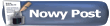 (możesz potrzebować do tego odpowiednich uprawnień określonych przez Administratora forum).
(możesz potrzebować do tego odpowiednich uprawnień określonych przez Administratora forum).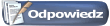 . Jeżeli zamiast okna do wpisania wiadomości zobaczysz komunikat może to oznaczać, że jesteś niezarejestrowanym użytkownikiem, nie posiadasz odpowiednij praw, aby odpowiedź w temacie lub temat został zakończony przez administratora lub moderatora (jest zamknięty).
. Jeżeli zamiast okna do wpisania wiadomości zobaczysz komunikat może to oznaczać, że jesteś niezarejestrowanym użytkownikiem, nie posiadasz odpowiednij praw, aby odpowiedź w temacie lub temat został zakończony przez administratora lub moderatora (jest zamknięty). lub administrator zablokował całkowicie możliwość używania 'Szybkiej Odpowiedzi'.
lub administrator zablokował całkowicie możliwość używania 'Szybkiej Odpowiedzi'. on any post they have written.
on any post they have written.